FAQ
Getting Started
Paperclip is a marketplace for buying and selling second-hand items, available on web, iPhone
There are many reasons to use Paperclip, but here are our personal favourites:
- Flip items on with ease: Paperclip is the only marketplace out there to have an innovative ‘Listings Never Leave’ feature: when you buy something, the item moves from the seller’s profile to your own, where it can be easily relisted for sale in just 3 taps.
- Customer service: we pride our selves on our customer service, helping you with any issues that might arise, 24 hours a day, 7 days a week.
- Saving the environment: using Paperclip has a very real impact on saving the environment. To date, we’ve saved over 17,000 tonnes of used goods from landfills. Alongside this, we also donate a 10% of all transaction fees towards planting trees.
Getting started on Paperclip couldn't be easier. To access via your web browser, simply visit marketplace.paperclip.co and follow the on-screen prompts to sign up.
Paperclip is also available as a smartphone app on Android and iPhone. You can search 'Paperclip' on your relevant app store to find us, or follow the links below.
iPhone: downloading using this link
At Paperclip, we see the future of item ownership as temporary - you merely hold onto an item while you're using it - and then you flip it on for sale to someone else.
Also, we realise that one of the biggest hurdles to selling your things online is the listing process itself. Because of this, Paperclip allows you to relist items you've previously bought in just three taps, without having to take the time to add a photo, description, price and everything else.
How it works on Paperclip
Once you purchase an item on Paperclip, and it is marked as successfully delivered/collected, this item immediately appears in your profile and is added to your social inventory. This means that your item is now on your profile, in the inactive tab.
You can choose to relist the item from day one, or you can hide it from view if you think you’ll be holding on to it for awhile.
If you do decide to relist the item, you'll be asked to confirm that the condition of the item is the same and if the photos are still a fair representation of the item. Here you can also quickly and easily amend the price and the new location of the item should either have changed.
You can browse on Paperclip without an account, but to buy or add an item you’ll be prompted to sign up.
On the apps, you’ll be prompted at the start and when you try and buy or add an item. You can also sign up directly on the marketplace here.
What we’ll need from you to complete your account:
- Email address: You’ll need a working email address to use Paperclip, and you’ll be prompted to verify the email address later.
- Name: We’ll need your first and last name
- Password: You’ll be prompted to select a secure password in order to log in to your Paperclip account again later.
Once signed up there are some additional very quick steps to get the most out of your account:
Add a profile photo: People want to see the face of the person they are trading with. You can take a photo or using an existing one.
Choose a username: Creating a unique username allows other users to search for you and provides you with a custom, shareable link to your profile.
Set your location: In order to accurately show you items nearby, and for others to find your items, you’ll need to choose a location. Don’t worry, we’ll never show your exact location to anyone unless it’s transaction-related.
A username is your unique tag on Paperclip. This means other users can search for users as well as items. Your username also forms part of your personal profile URL.
You can change your username via the account settings.
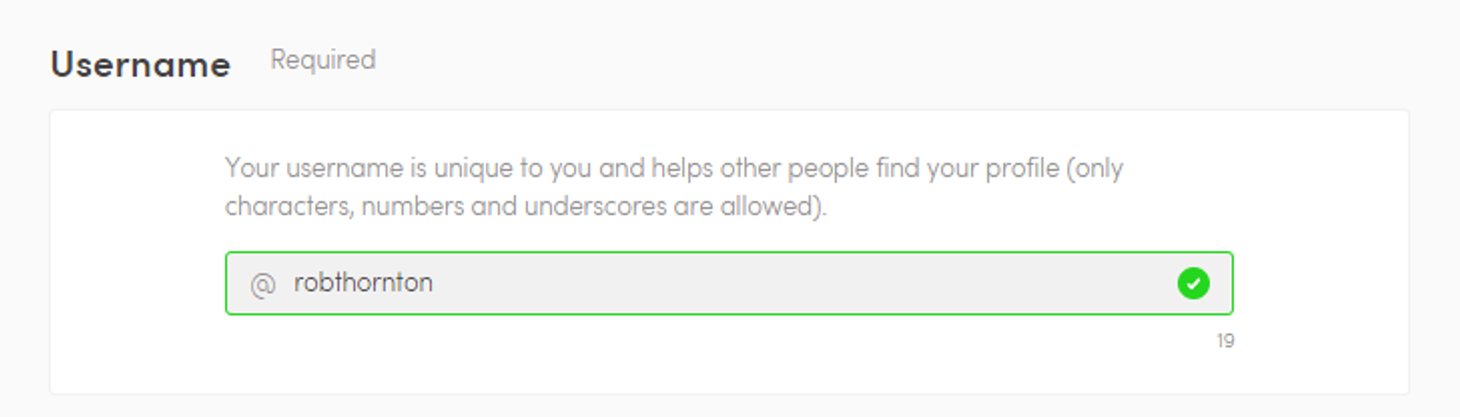
Don’t forget to press save!
Your profile bio is your opportunity to share a little information about yourself for others to see.
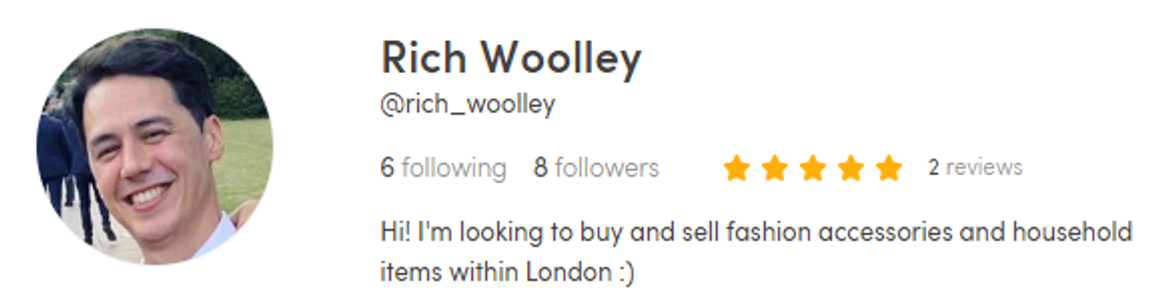
You can change your bio via the account settings.
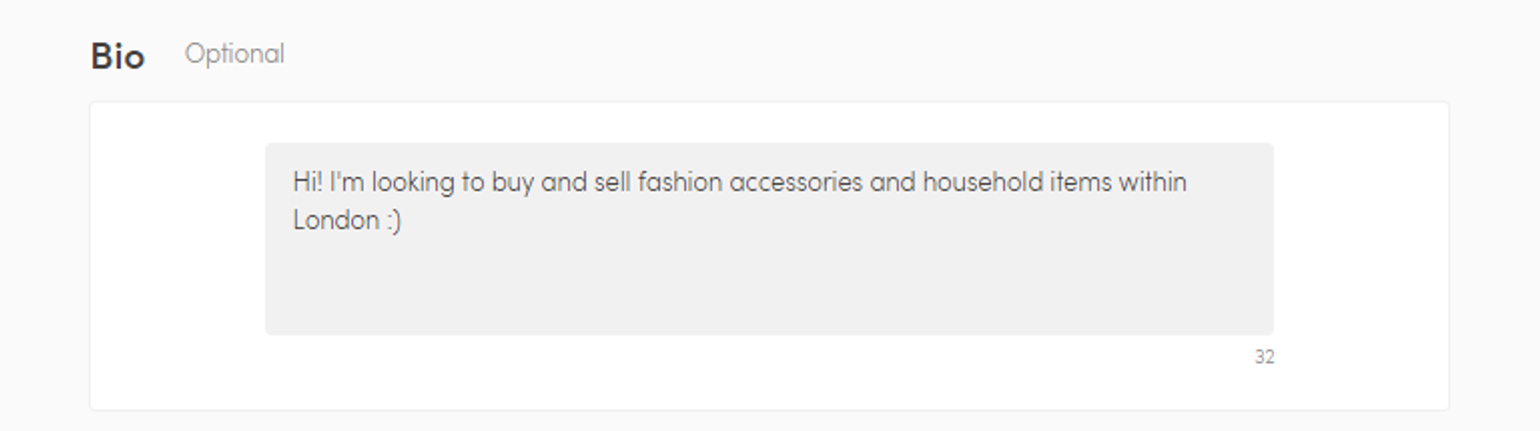
Don’t forget to press save!
You might occasionally receive Paperclip credit from us, as a way of saying thank you for using our marketplace.
Redeeming Paperclip credit
To redeem your credit, head to your wallet, you can access this via Profile > Balance.
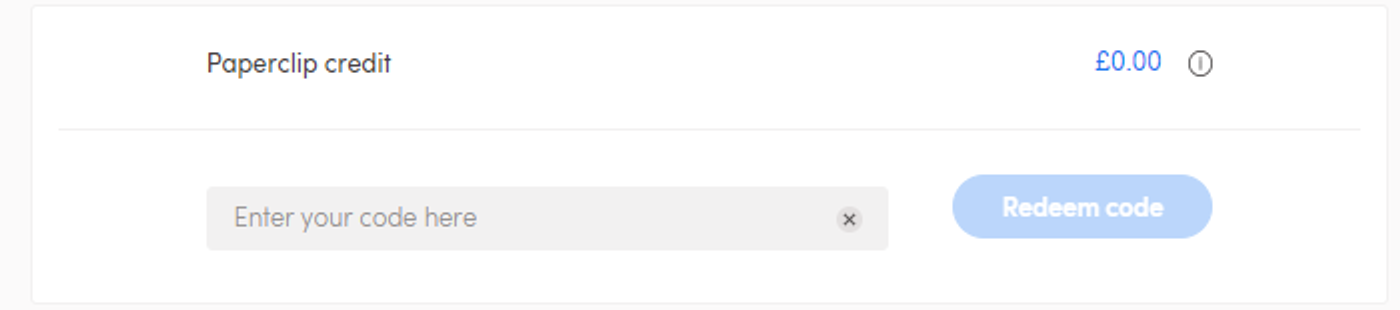
You’ll find a Paperclip credit code entry box in your wallet. Simply enter your code and press ‘Redeem code’. Your Paperclip credit balance will update accordingly.
Using Paperclip credit
To spend your Paperclip credit, simply enter the checkout process of an item that you would like to purchase.
During the payment details stage, you can select ‘Use Paperclip credit’ to spend your credit. If your credit does not cover the total cost of the item, you will be asked to make up the balance using your online payment details.
To delete your account go to your account settings > settings > Delete account
Browsing Paperclip
Browsing items on Paperclip is effortless.
Your home page is a feed of curated and most popular items, divided by category with featured items at the top.
You can simply ‘view all’ of any of feed categories, or enter your desired item in the search box at the top.
Once you’ve searched for an item, you can filter and sort your results.
When searching for an item, you have a range of filters at hand to help you narrow your searches down.

Filter your search results by:
Location: you can set new location as well as maximum distance from the location.
Category: filter down by category and subcategory.
Price: search using minimum and/or maximum price.
Condition: this filter helps you if you know that the item you are searching for has to be in a particular condition.
To the right of the filters are your options to sort results;
Sort: easily sort the items by most recently added or price
View: choose how your results are displayed; grid view, or list view
Paperclip is currently only available in the UK and Ireland at this time.
When browsing items and you find something you like but you are not ready to make an offer on it, you can ‘save’ the item by selecting the heart icon on the bottom right of the item image. When you select the heart, it will turn red and then that item will be saved in your 'View Profile' under 'Favourites'.
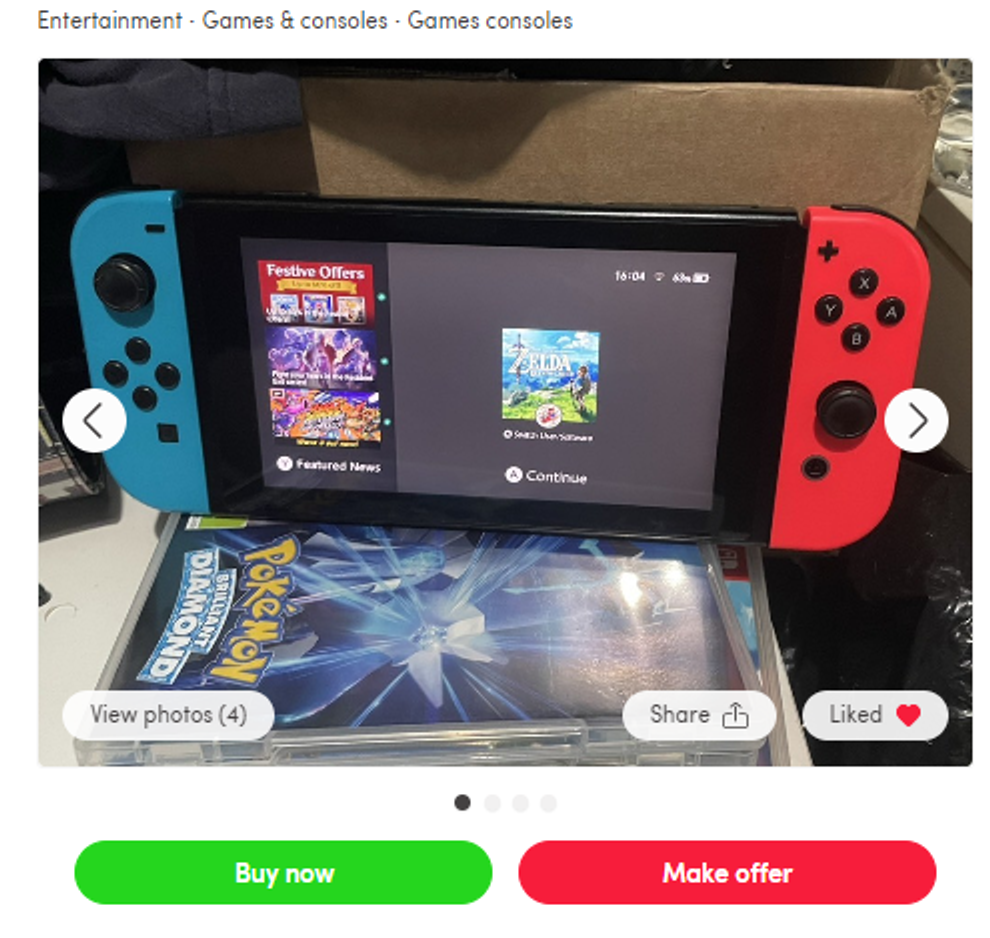
Your ‘liked’ items can be found in your profile, under the ‘Likes’ tab:
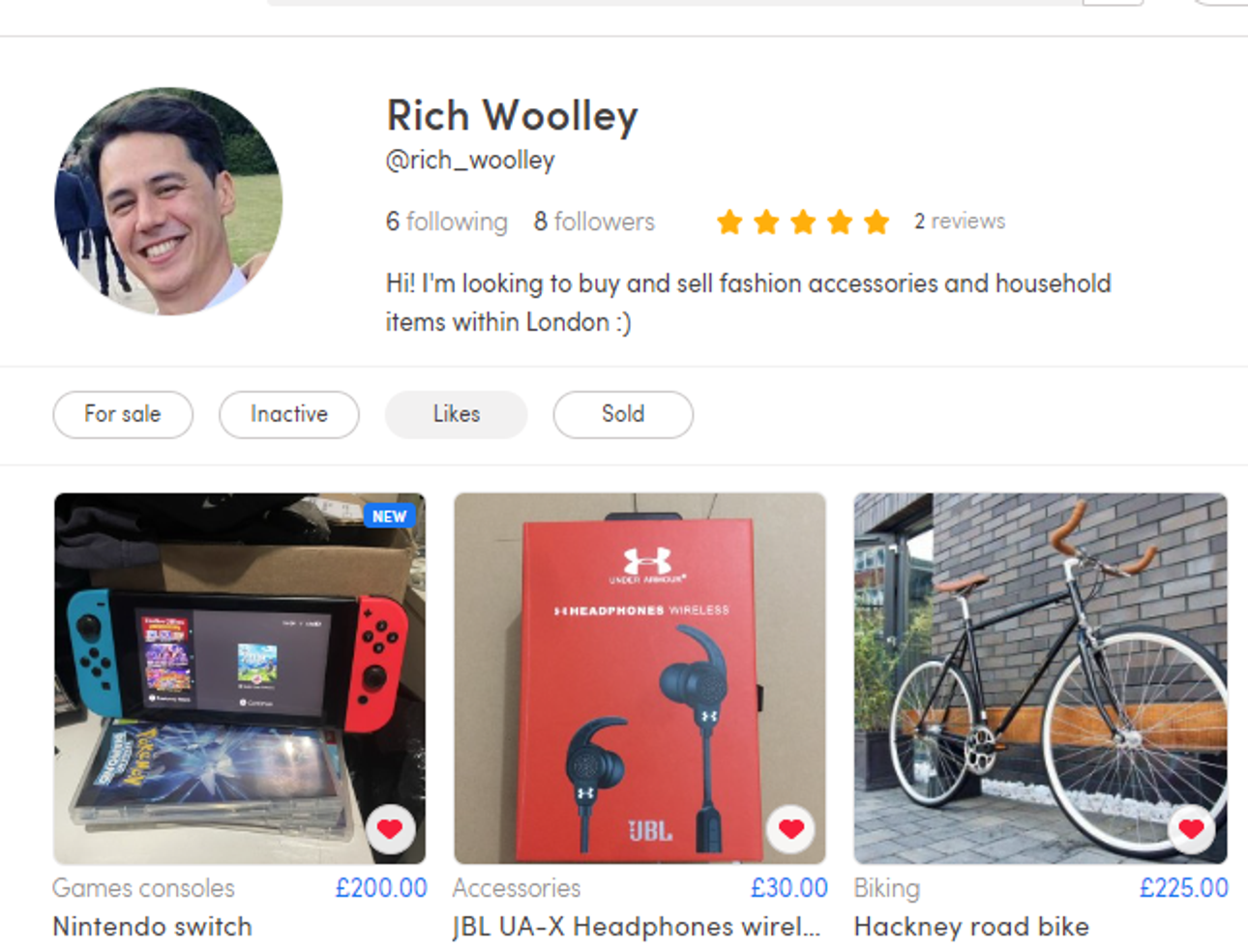
If you want to follow a Paperclip member because you like the items they are selling, then just go to their profile and click on the 'Follow' button. The icon/button will than change colour to indicate that you are following them.
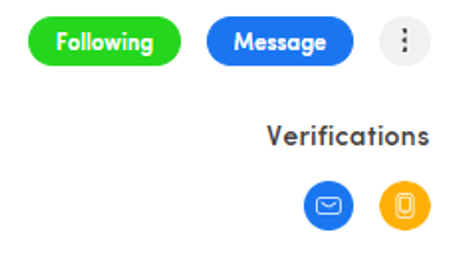
When you’ve followed another Paperclip member, you’ll receive notifications whenever they add an item.
To view a list of the users you are following just head to your profile and click on ‘Following’.
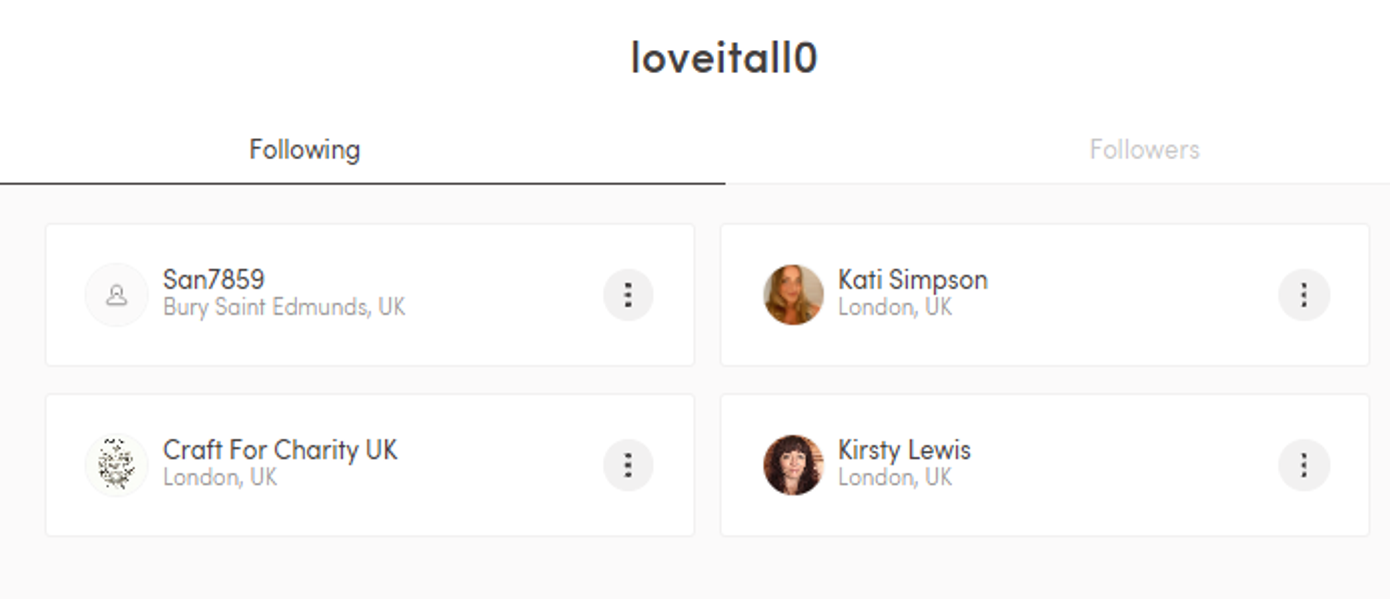
Buying & Selling
Adding your items on Paperclip couldn't be easier.
If you are on the mobile app, just select the ‘Post’ icon at the bottom of your screen.

If you are on the web, click the 'Add New' button in the top right.
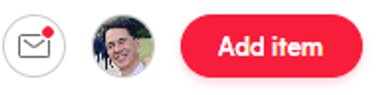
From there, you’ll need to add a few photos of the item (essential). Our tip is to add at least 3 photos from different angles, in a well-lit environment.
Once photos are added, you can then add the following information:
Item title: describe the item that you’re selling Description: tell potential buyers about your item Category & Subcategory: select the type of item that you are selling Condition: whether the item is new, used, refurbished or in pieces
The final steps are relating to payment and delivery: Price: choose a price you’d like to sell the item for Purchase type: select if you’re open to offers for the item, or a ‘buy now’ price, or both Payment method: select online payments, cash, or both Postage: if you’re willing to mail the item out, select this option and a delivery price Collection: for local sales, you may select an ‘in person collection’ of the item
The final step is to review everything you’ve told us about the item, and complete the listing by selecting ‘List item’
Your item will be available for others to see immediately.
These items may only be listed on Paperclip under certain conditions. You may be contacted by us should your listing fall under any of the restricted or potentially infringing item categories listed below.
If you refuse to respond to our query within 24 hours your account will be temporarily banned until the offensive content is removed.
Restricted items
- Alcohol;
- Animals and wildlife products;
- Artefacts, antiques, cultural items and grave-related items;
- Catalogue sales;
- Charity or fundraising listings;
- Cleaning products
- Contracts;
- Cosmetics, used;
- Counterfeit currency and stamps;
- Credit cards;
- Digitally delivered goods;
- Electrical equipment;
- Event tickets;
- Food;
- Football tickets;
- Gaming (slot/fruit) machines;
- Human parts and remains;
- Items with stock/unlicensed photos
- Manufacturers' vouchers;
- Plants and seeds;
- Postage meters;
- Property;
- Recalled items;
- Stocks and other securities;
- Tobacco;
- Travel;
- Unlocking software; and
- Potentially infringing items;
These items may infringe certain copyrights or trademarks and are also prohibited:
- Bootleg recordings;
- Items encouraging infringement;
- Mod chips, game enhancers and boot disks;
- Perfume and cosmetics;
- Recordable media; and
- Replica, counterfeit and unauthorised copies
When browsing through items, tap the item you want to make an offer for. You will see a red 'Make offer' button on your screen (if the user has chosen to accept offers) which will then allow you to make an offer.
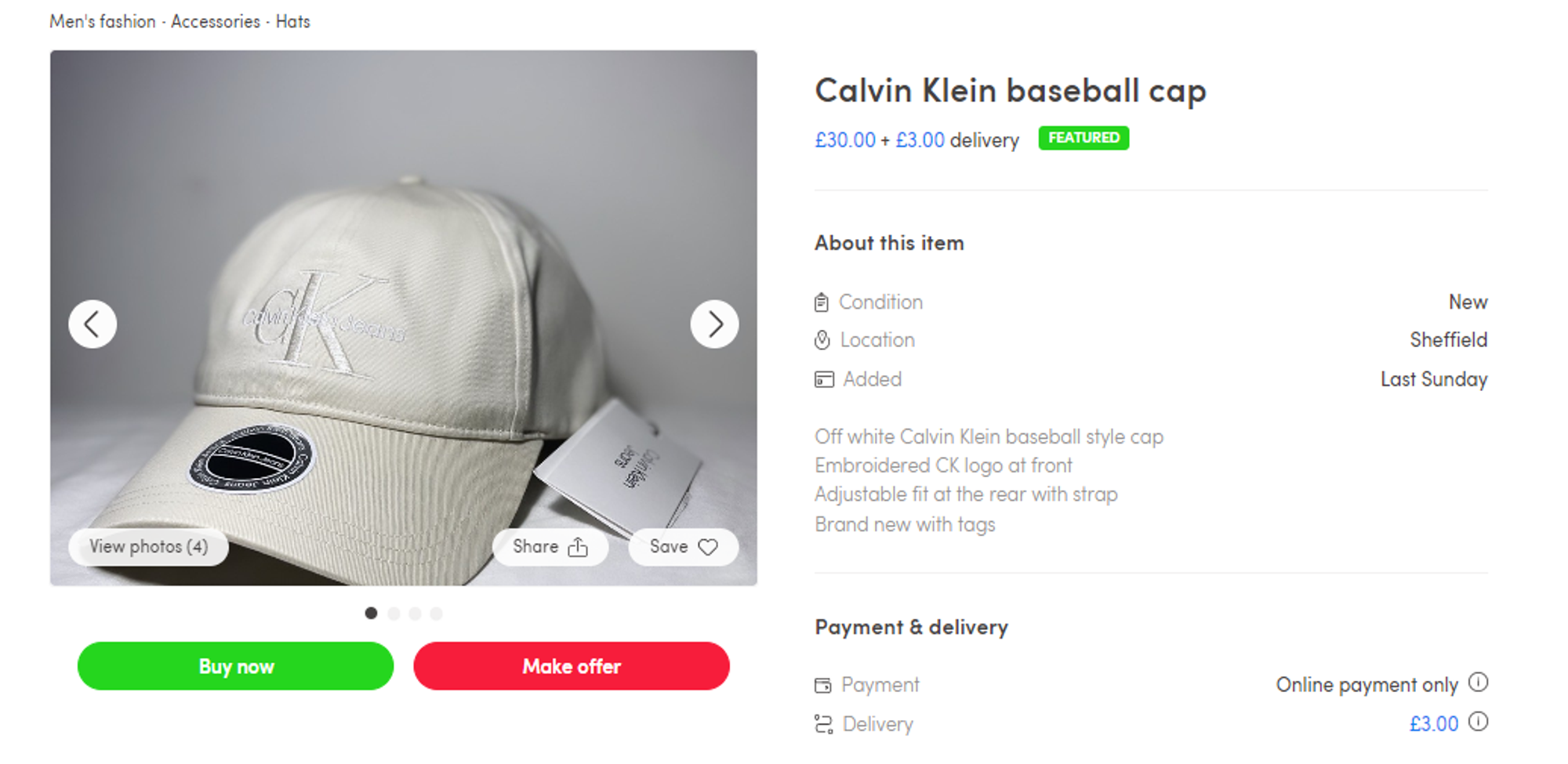
Once you’ve pressed ‘Make offer’ you’ll be taken to an offer entry screen, where you’ll be able to enter an amount to offer the seller.
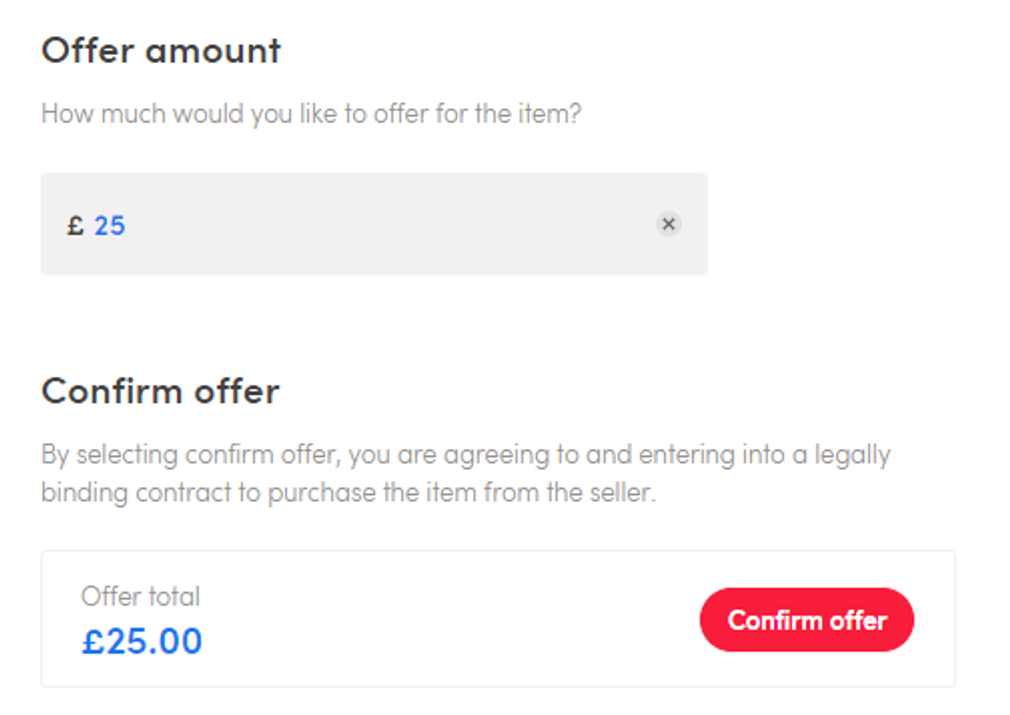
After your offer is confirmed, the seller will receive a notification and email that they can either accept or decline.
You can track the offers you’ve made in the trade centre, and you can withdraw the offer by pressing the 3 dots on the top right and selecting ‘withdraw offer’.
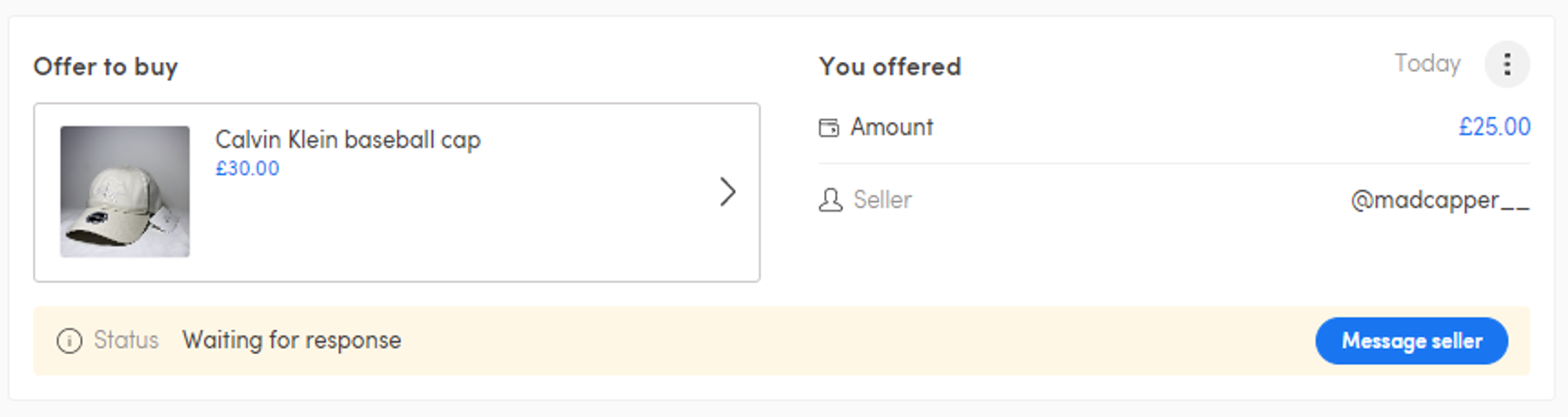
When browsing through items, tap the item you want to make an offer for. You will then see a red 'Make offer' button on your screen which will then allow you to make an offer.
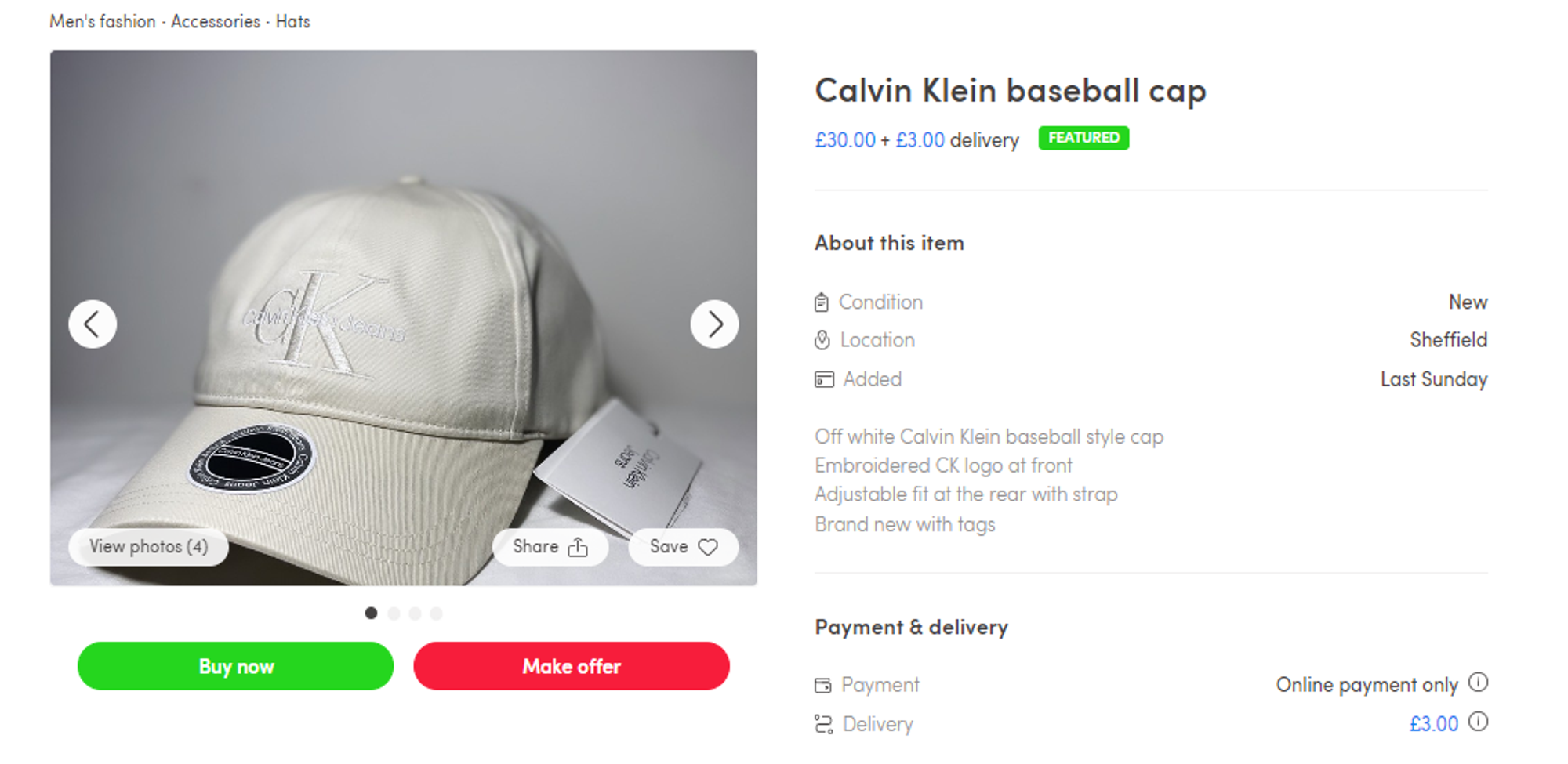
Once you’ve pressed ‘Make offer’ you’ll be taken to an offer entry screen, where you’ll be able to enter an amount to offer the seller.
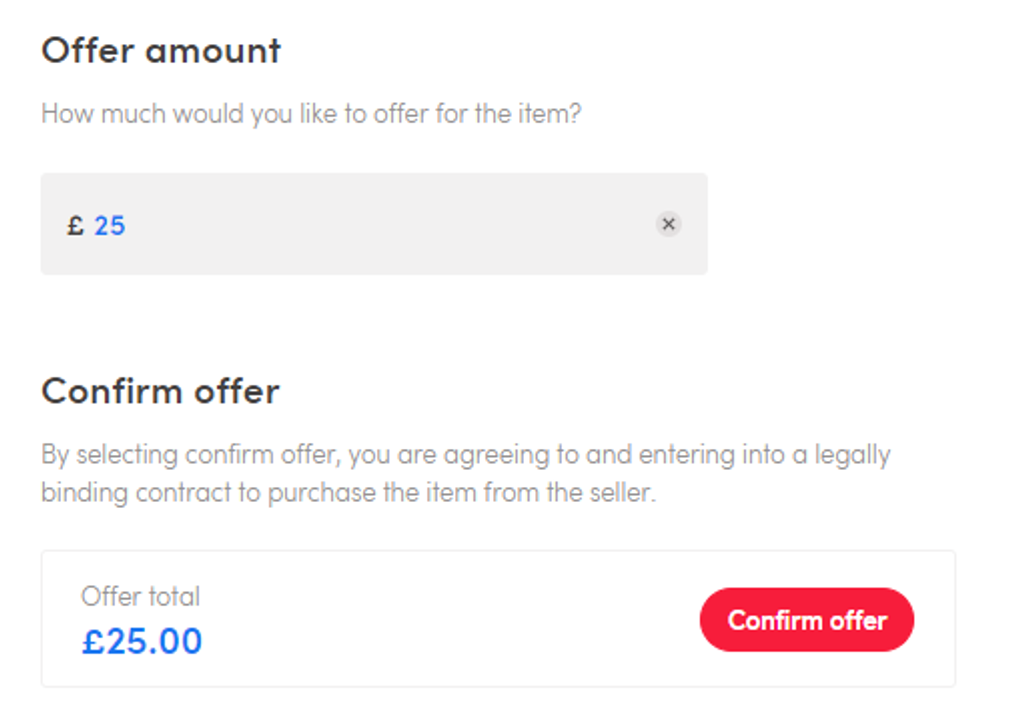
After your offer is confirmed, the seller will receive a notification and email that they can either accept or decline.
You can track the offers you’ve made in the trade centre.
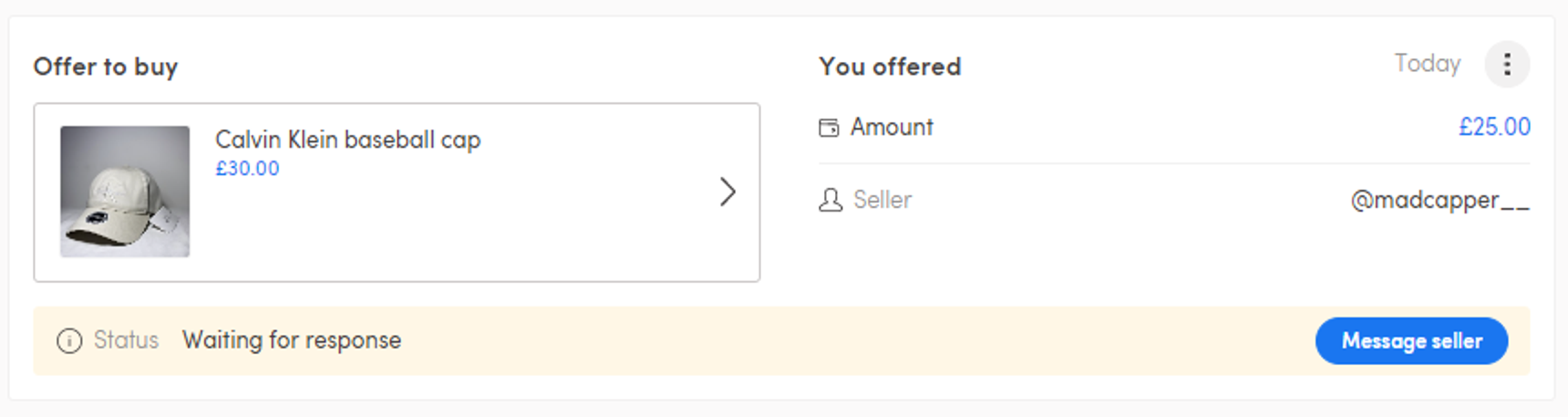
All of your buying and selling activity is managed through the Trade Centre.
Accessing the Trade Centre on web is on the top bar; you can select buying or selling.
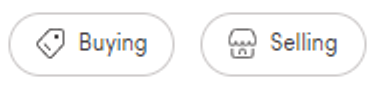
On mobile, simply press the ‘Trades’ button on the bottom navigation bar in the mobile apps.

There are two sides to the Trade Centre:
Buying
You can see your buying activity here. Active purchases are shown by default, these are transactions that are yet to be completed. The status on each transaction is shown, along with the actions needed to be taken by either you or the seller.
You can view historical activity by pressing the ‘History’ tab.
Selling
All of your selling activity can be found here. Active transactions are shown by default, these are transactions that are yet to be completed. The status on each transaction is shown, along with the actions needed to be taken by either you or the buyer.
You can view historical activity by pressing the ‘History’ tab.
Posting your item to a buyer takes place outside of Paperclip currently (we’re working on a delivery partnership to make this easier).
When a transaction takes place, you can find the buyer’s delivery address in the Trade Centre.
Once the item is packaged up and ready to go, take it to the post office (or use an online courier such as Parcel2Go), ensuring that the delivery includes insurance and a tracking number.
After the parcel is sent off, make sure to mark your transaction as ‘Sent’ in the Trade Centre, and message the buyer with the tracking number.
Postage tips:
- Make sure to deliver your item and mark it as ‘Sent’ in the Trade Centre within 7 days of the purchase, otherwise the transaction will be cancelled and the funds refunded to the buyer
- Take care when packaging fragile items; use a bubble wrap envelope, or a box filled with crumpled up newspaper if necessary.
- Ensure the address is clearly labeled on the package, with a return address provided
- Always ensure to get a tracking number and insurance for your delivery
- Communicate clearly with the buyer, every step of the way
Keywords: delivery, shipping, postage, mailing
If you have sold the item elsewhere and want to let everyone else know, head to your profile and select the item. Underneath the item title, you will be able to select ‘Mark as sold’
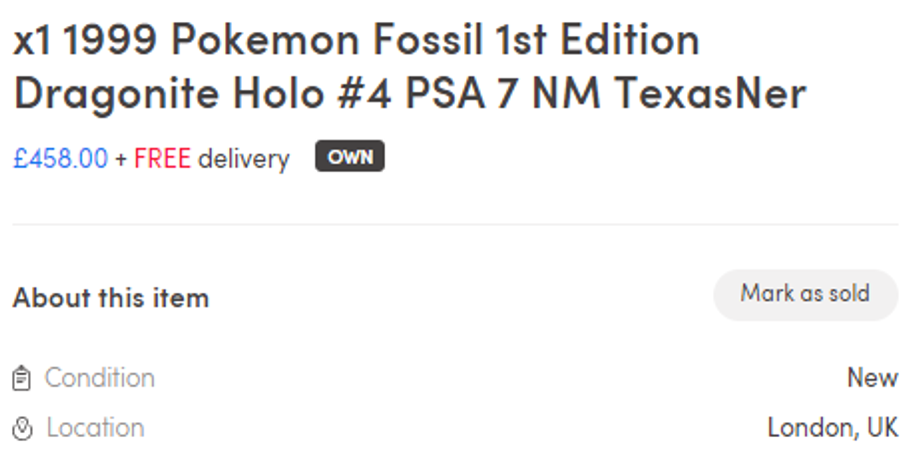
This won’t delete the item, marking it as sold allows you to relist the item again for sale.
To edit one of your items head to the listing page and select ‘edit item’. If using the app then click on the ‘3 dot’ icon found at the top of the item image. Then click ‘Edit’ or ‘Delete item’.
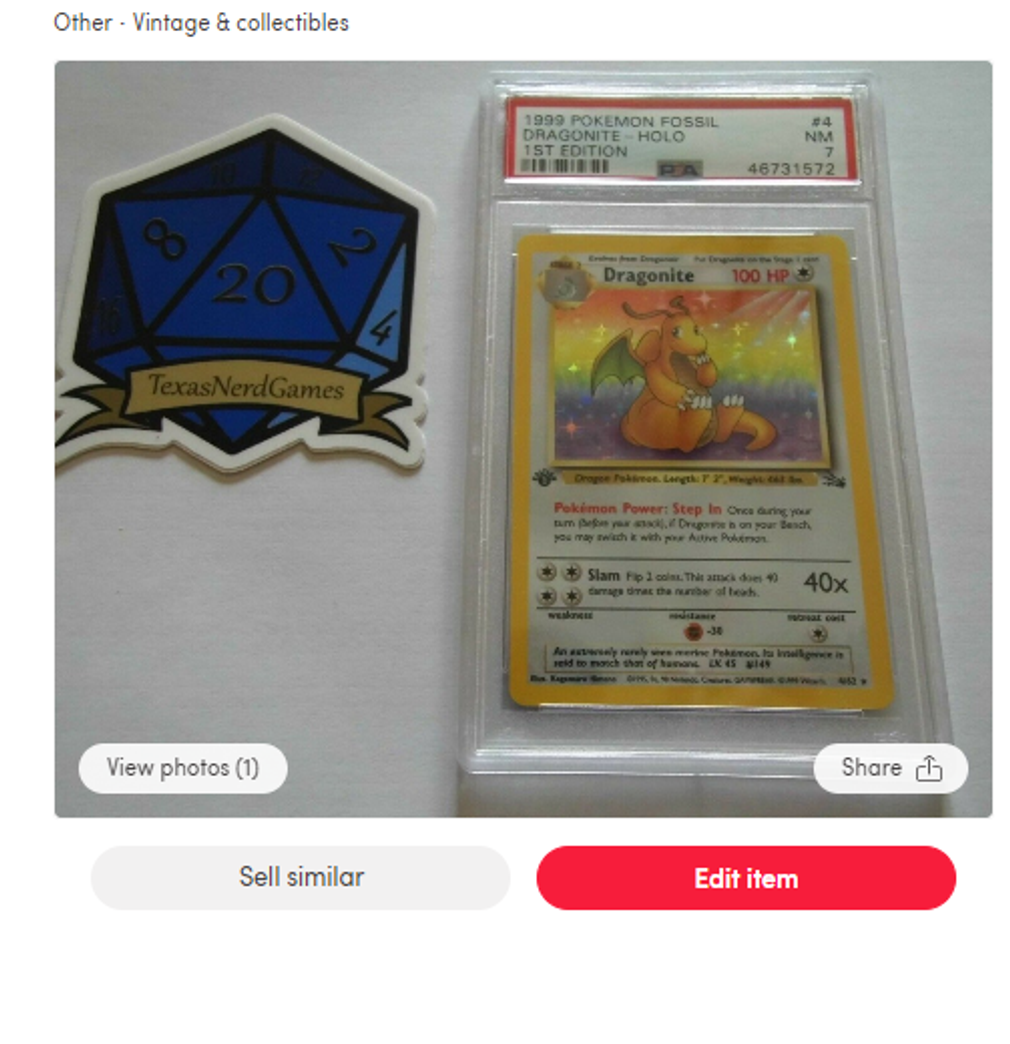
You can then edit your item details accordingly, and save them at the end.
To delete your item, head to the item page and select the ‘Delete this item’ button underneath the Payment section.
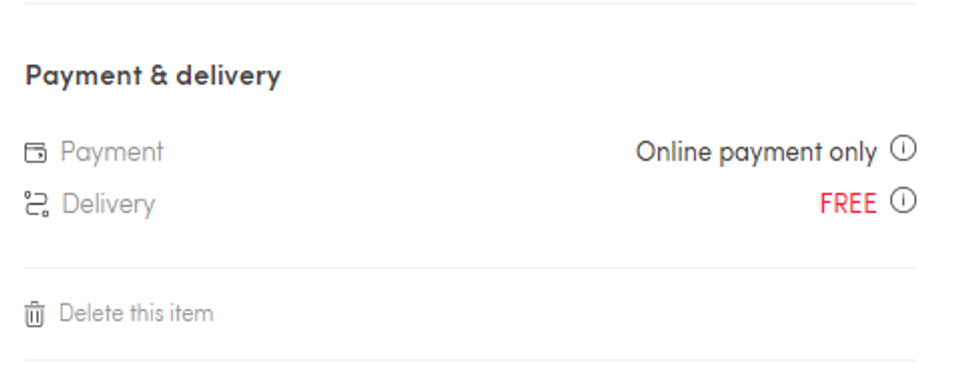
Leaving a review for a user after a transaction is a great way of letting other users know what that person is like as a Paperclip member - it’s a nice way to contribute to the community.
Leaving a review for either a purchase or a sale will be prompted in the active section of the trade centre.
Try and leave as detailed a review as possible in order to help guide future buyers and sellers.
Your reviews can be found on your profile. Simply press on the star rating to be taken to in-depth reviews that you’ve received.
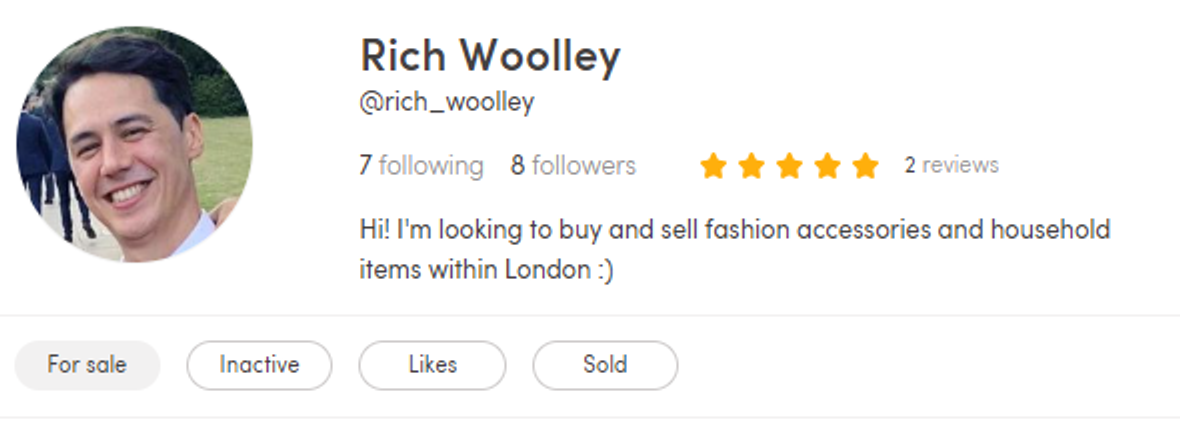
If you do not agree with a review that you have received, you can report the review using the flag icon on the bottom right.
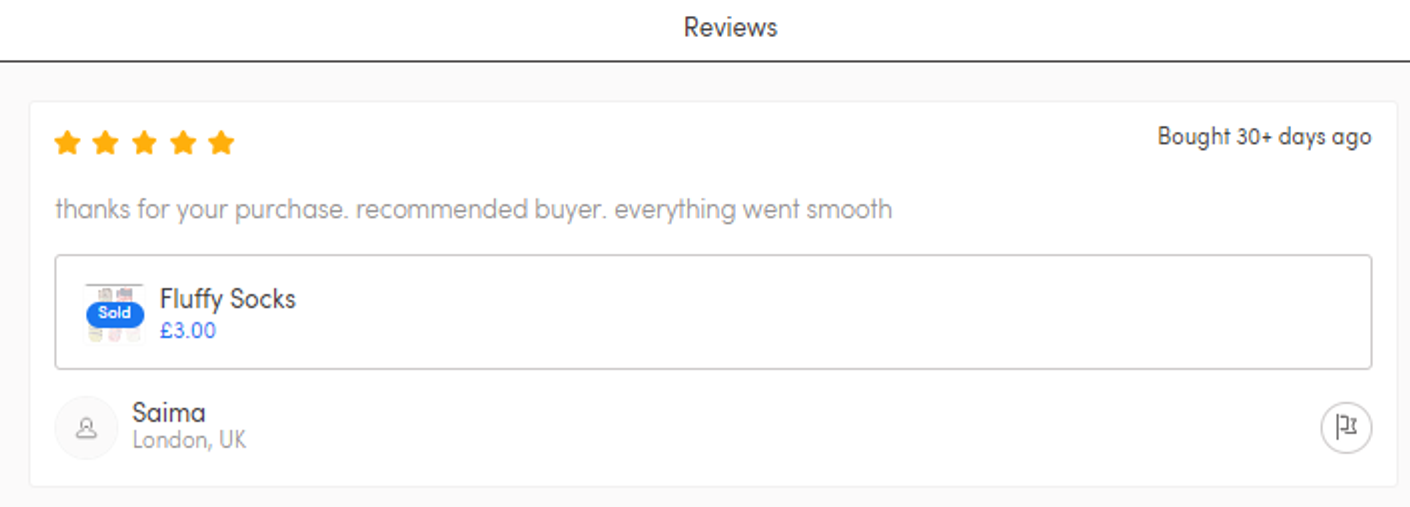
Online Payments
Paperclip uses a secure online payments provider (MangoPay) for debit and credit card transactions on the marketplace.
Selling an item
There are two ways in which you can sell an item: Either the buyer can 'buy now', which will notify you via email and push notification of a transaction - or you can receive offers for your item; after you have received an offer on an item, and you accept it, you need to confirm the trade by pressing the 'Accept Offer' button. After that, nobody else will be able to table a bid for the item in question.
Once delivery has been agreed and the item begins its journey to the buyer, you can mark the item as 'Dispatched'.
When the item has made its way to the buyer, they mark the item as 'Received'.
Once the item has been received, or 5 days have elapsed since the item was marked as 'Sold', the funds are released your wallet. Once the funds are released, they can be withdrawn to your stated bank account. Until the item is marked 'Received'/5 days have passed since the item was sold, all funds are held in escrow.
You will need a valid UK passport, driving licence or provisional licence to make withdrawals to your bank account.
Don’t forget to leave ask the buyer to leave a review, we want our best sellers to be rewarded and to create a trusted community.
Buying an item
Once you've paid for an item on Paperclip, the seller has up to 5 days to send off the item and mark the transaction as 'dispatched'. If the seller does not do this within 5 days, the funds will be refunded to the buyer.
Note: you are not able to mark an item as 'received' within 48 hours of the item being marked by the seller as 'dispatched' - this is for security reasons in case of fraud. As the buyer, you will have 5 days from when the item is marked as 'dispatched' to dispute the transaction (in case of non-delivery or the item being broken or not as described). If you dispute the transaction within those 5 days, you may receive a refund.
What if something goes wrong for either the buyer or seller?
If there is a problem, either from the buyer or seller, you can raise a dispute. You can contact the team at Paperclip HQ directly at: support@paperclip.co
Once the dispute is raised, the team will investigate the matter within 48 hours. In most cases, funds will be refunded either side.
Before you start your selling journey with Paperclip, you have to set up your wallet. Don't worry, it's super simple. You'll be prompted to do this the first time you add an item for sale, but you can also do this later via your wallet here.
In the iOS and Android apps, you can access your wallet via Profile > Balance > Payment Setup.
Setting up your wallet
First off, we will ask you to confirm a few details; just type in your name, date of birth, nationality and country of residence and press 'Save'.
You will then be asked to add a photo ID. Just take a photo of either your passport or driver's licence and upload by pressing the button when prompted.
Next, we will ask you for your bank details so you can withdraw money once you have made your first sale - how exciting...
P.S. we never share your details. They’re only used by our payment provider for your withdrawals.
Press 'Save' and you're all good to go.
You can make changes to your details, check your balance and view your payments history on the My Wallet page at any time.
Additional Verification and Know Your Customer (KYC) checks
Although you can buy and sell freely on the marketplace without doing so, if you'd like to withdraw your Paperclip wallet balance you will be required to complete your profile with additional information. In accordance with UK anti-money laundering regulations, and our payments provider (MangoPay), we'd like to again remind you that Paperclip requires you to provide a photo of either:
UK Driving License
Passport
This information is stored securely by MangoPay, and is not used for anything other than to verify your identity.
Withdrawing funds on Paperclip is easy.
To start with, go to your wallet here. In the iOS and Android apps, you can access your wallet s via Profile > Balance > Payment Setup
Once you have withdrawn funds from your Paperclip wallet, the money will be on its way to whichever bank account you specified on the 'Payment setup' page.
If you need to change your account details, you can do so at any time on the the 'Payment setup’ page.
Transactions can take up to a maximum of 14 days to clear into your wallet for withdrawal - but it usually only takes a day or two.
Once your offer is accepted you (the seller) have 7 days to mark the item as 'dispatched'. The buyer then has 7 days to mark the item as 'received' at which point the transaction will clear. If you do not mark the item as dispatched within 7 days, then the pending balance will be returned to the buyer and the transaction will be voided.
If there is a problem with the transaction or you need to cancel, you can get in touch with us at: support@paperclip.co and we will always get back to you within 48 hours.
General
Ever heard of the One Red Paperclip story?
It's about a man called Kyle MacDonald who started off with a red paperclip and managed to swap it for a house in only 14 trades, swapping the paperclip for a pen, then the pen for a door knob and so on until he had a HOUSE! Just think about all those paperclip's you have just thrown away, they could be houses.
Read all about it here
Think you could do better or want to challenge your friends to see who could get the furthest? Let us know and we will help you achieve your goal: hello@paperclip.co
We’re always on the look out for talented, enthusiastic members of the team that share our vision for the future of marketplaces.
If you’re interested in joining us, please do get in touch at hello@paperclip.co
If we have missed something drop us an email at hello@paperclip.co and we will be happy to answer any question you might have.
Safety
Paperclip’s number one priority has and always will be our users’ safety and satisfaction.
Although the vast majority of online transactions and even interactions are uneventful, we do like to encourage our users to always exercise caution and most importantly common sense. This will ensure our users always have a great experience when using Paperclip.
Offline and online classifieds have been used for decades across the world but here are some safety tips to help you. When meeting in person in order to exchange goods – always remember:
- Meet in a busy public space e.g. a Café, Supermarket, or a Leisure Centre
- Meet during the day
- Take a friend with you
- Let someone else know your plans
- Have a mobile phone with you in case you need to call for help
- When dealing with larger items like a fridge, it may be easier to meet the buyer/seller at home. For these instances we recommend you bring some else with you and follow the above tips as well
- Only use cash to complete a transaction (unless you are swapping items). Be wary of those users who want to deal in something other than cash
- Always use the secure on-platform Paperclip payment method when sending money
- Never transfer money straight into someone’s bank account. There is no security when transferring money and if something goes wrong it is largely unrecoverable.
- Never give out personal or financial information…. ever!
- If a deal seems too good to be true, then it probably is and its best to avoid that user, there are so many great deals on Paperclip.
- Build up confidence with the other user by chatting to them using the Paperclip messaging system, do not give out your personal information such as your phone number or email address.
- Always certify your trade using the Paperclip functionality, do not agree a trade through just messaging as Paperclip cannot track and monitor the trade.
- Check out the other users’ profile and reviews to get an understanding of what they are like.
- Before completing a transaction ensure that you have examined the item and ensured that it is in the condition you agreed to buy it in. If it is not then politely decline the transaction, you have every right to do this.
- When buying or swapping a vehicle ensure all the correct paperwork and transfer of ownership is correct.
- If you are defrauded by a user, then please do go to the police with evidence of this. We will always provide all the information that is required by the police to help solve this issue.
Paperclip uses a mixture of human and AI to maintain and monitor Paperclip to ensure it is a safe and clean environment for our users. However, if you do spot an item or user or is attempting to decisive our users please do let us know so we can take appropriate action.
Please remember that the vast majority of transactions go through smoothly and is a pleasant experience for all parties included, the above is just some added advise to ensure it remains that way.
We take the wellbeing of our members very seriously at Paperclip. As such, we act immediately on any reports of inappropriate items or members.
You might want to report an item because: It’s not appropriate, offensive, fake, or breaches our terms and conditions.
You might also wish to report another Paperclip member if they are acting inappropriately.
Reporting an item
Head over to the item in question, and find the ‘Report this item’ button below the Payment & Delivery section.
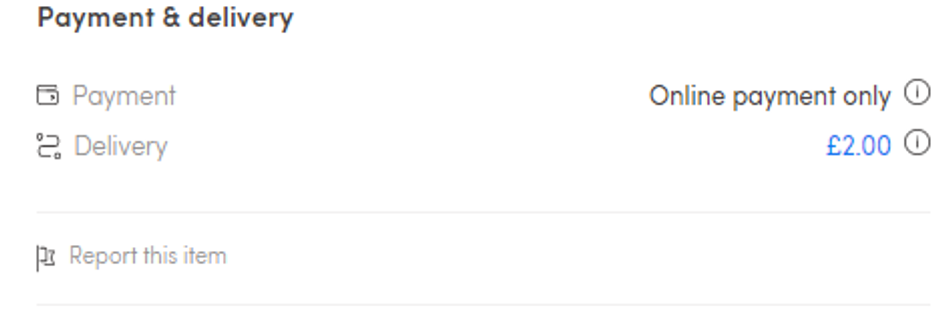
You’ll then be asked to fill in a brief prompt about why you’d like to report the item. A member of the team will immediately look into the item and take the appropriate action (removing the item and/or seller if they found to be in breach of our user guidelines)
Reporting a member
To report another Paperclip member, head to their profile and press on the top ‘3 dot icon’ and select ‘Report’. A member of the team will immediately investigate and take the necessary actions.
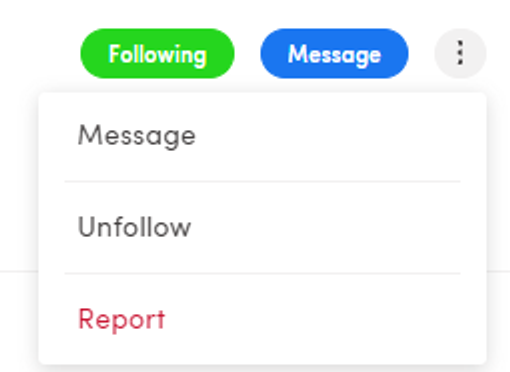
Thank you for being a good Paperclip citizen!
Verifying your account improves your chances of selling an item - others can see the levels of verification that you have completed on your profile. You can verify your account here.
On mobile, you can verify your account in profile > account settings > verifications.
You can currently verify your Paperclip account in two ways:
- 1. Phone: you’ll see a prompt to enter your phone number. Once added, you’ll receive a text from us with a verification code. Enter the code and press ‘Verify’ and you’re done!
- 2. Email: you’ll receive an email from Paperclip with a verification link. Press the link to verify your email.
Your items can be viewed by anyone who has a Paperclip account, provided your item appears within their preferred search radius. If you’d like to remove an item, please follow these steps.
We take the wellbeing of our community very seriously. If your account is suspended, it could be for one of the following reasons:
- We have detected suspicious activity on your account
- Your account has breached our terms of use
- Your account was reported by other users
While your account is suspended, you will not be able to interact or otherwise engage with members of the Paperclip community.
We will email you about your suspension and after a review of your account, we will let you know whether your account has been reinstated or permanently suspended. Whilst we are reviewing your account, you can appeal your account suspension by contacting support@paperclip.co, however, if your account is permanently suspended you can not make an appeal.
